True/ False Questions
Creating a True/False Question
You can access H5P in Canvas through the Rich Content Editor (RCE), which is accessible via the edit view of Page, Assignment, Discussion Board, Announcement and Quiz questions.
For this example, we will be adding H5P onto a Canvas page. The first thing you will need to do is either open the page you want to embed the H5P content into or create a new page. Then click the ‘Edit’ button which will open the RCE. (You will automatically go into edit mode if you create a new page.)
Next, you will need to locate H5P in the RCE toolbar by clicking on the H5P icon.
Clicking on that menu item will open a pop-up showing your H5P library.
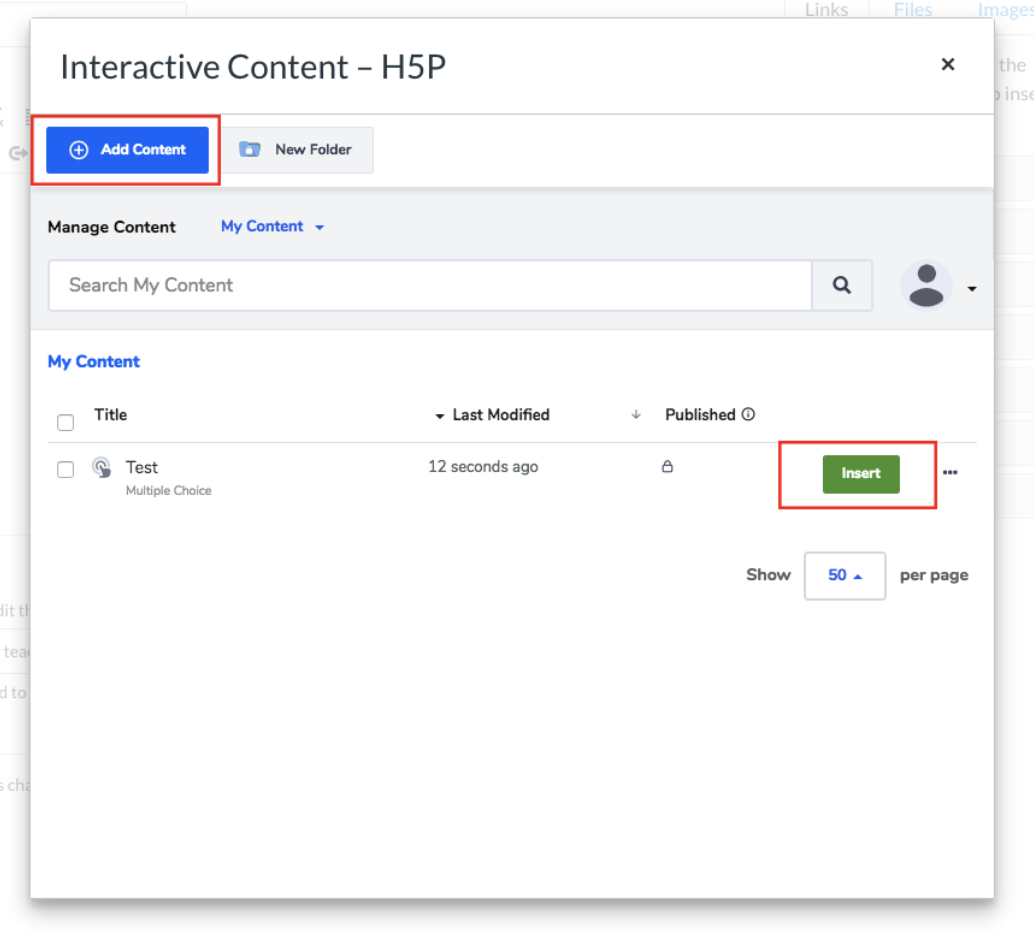
Select the Add Content option.
True/False editor
The True/False editor should now appear.
Add a title
Add media
Add a Question
Renaming True and False labels
Providing feedback
In order to define feedback for the user, (both in case of a correct and incorrect answer).
Finishing up
Save and Insert to view your finished True/False question.