When to use a Column
The Column content type could be used to organize your H5P content into a one column layout.
You should use a Column whenever you want to group several H5P content items which are listed one below each other on one page.
Accessing H5P in Canvas
Clicking on that menu item will open a pop-up showing your H5P library.
Column editor
The Column editor should now appear and looks like this:
You can create new content inside Column or you can paste in existing content already created.
New content
Click the Content dropdown menu and choose Text.
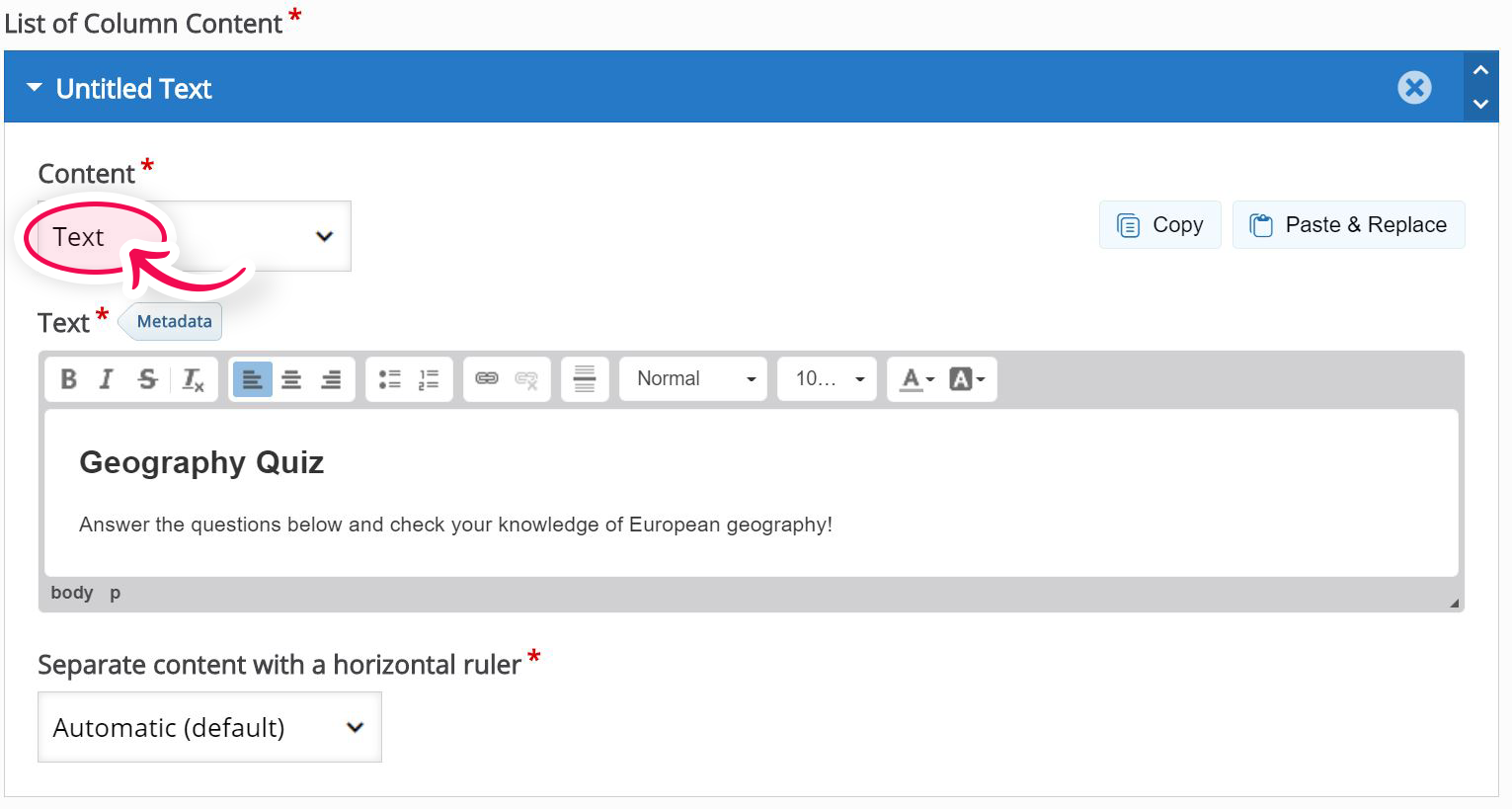
Other content you can add
- Documentation tool
- Drag and Drop
- Drag the words
- Fill in the blanks
- Find the Hotspot
- Guess the Answer
- Image
- Image Hotspots
- Image Slider
- Interactive Video
- Link
- Mark the words
- Memory game
- Multiple Choice
- Question set
- Row
- Single Choice Set
- Summary
- Table
- True/False Question
- Video
Adding existing content
As well as add new content to a column, you can add existing content that has already been created.
- Find the H5P content type on Canvas and underneath it click Reuse
- Two options will appear Copy content or Download as a .h5p file
- Select Download as an .h5p file
- Upload this file onto your H5P area
- Save content as usual
- Repeat the process for each H5P file you want to add to the column.
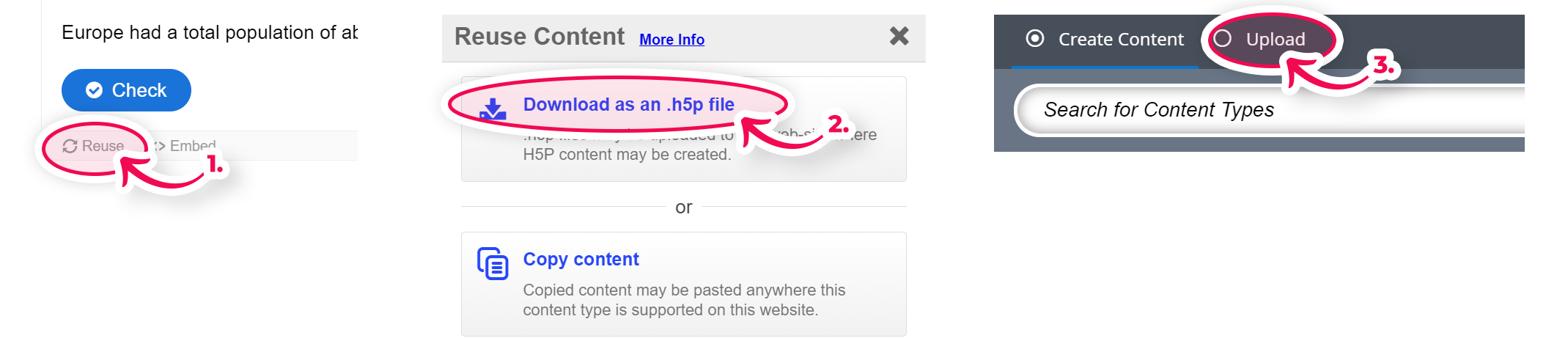
Now, you have these the H5P content types in your system, you are ready to upload them into your Column. Follow these steps to do so:
- Open content, click Reuse
- Click Copy
- Inside the column, click Add content and
- Click Paste
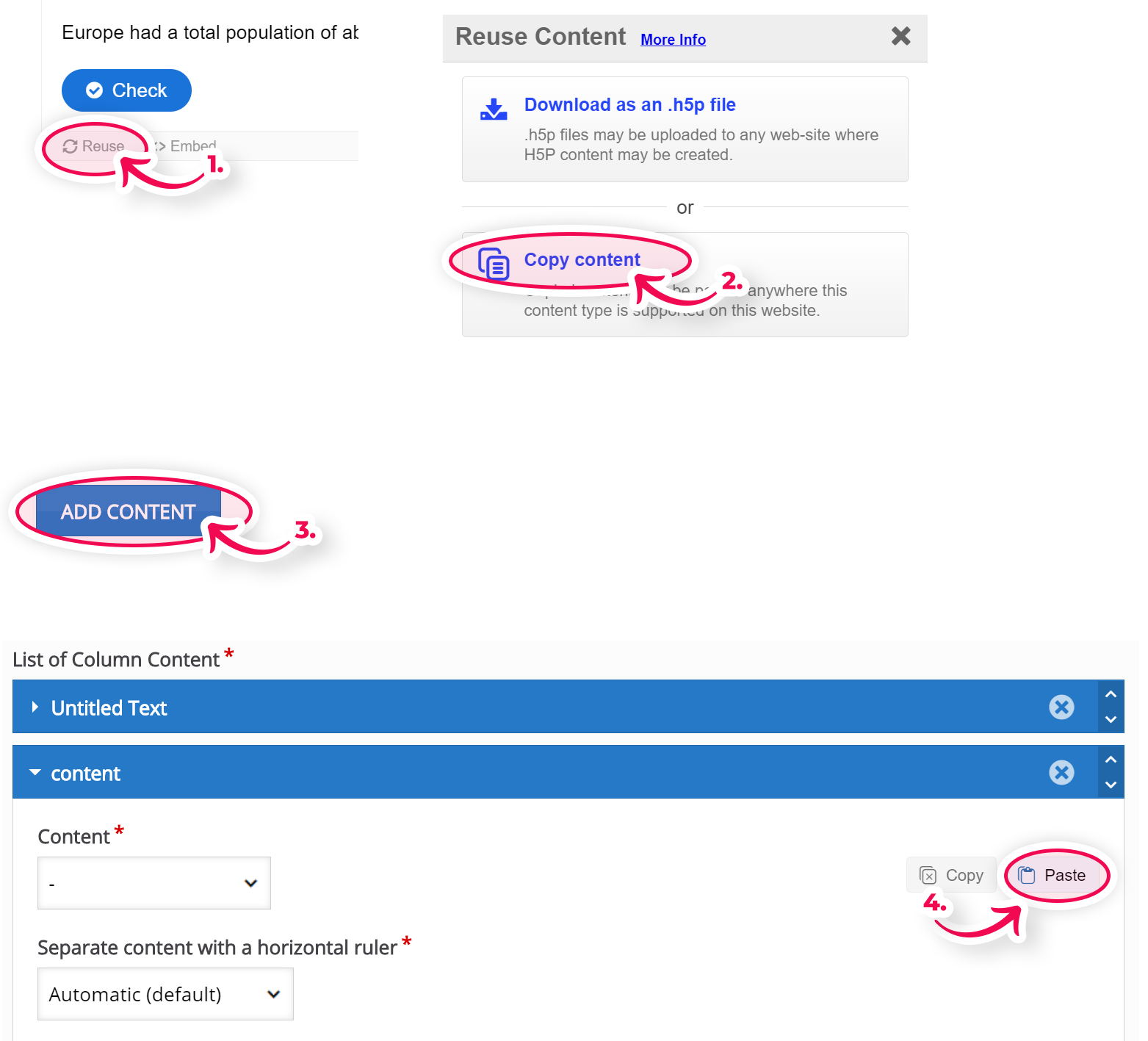
Repeat this for any content items you wish to add to the column
Save and Insert when you're satisfied to view your Column.