Summary
When to use summaries
Summaries work best when they are presented to the learner immediately after the learning content.
Examples are:
- at the end of an article or a chapter of text
- at the end of a video
- at the last slide of a presentation
Accessing H5P in Canvas
Clicking on that menu item will open a pop-up showing your H5P library. From here, you will have the option to either insert previously created content or create something new.
A search bar will appear. Type in Summary and choose this option when it appears
Summary editor
The Summary editor should now appear. The top part of the editor looks like this:
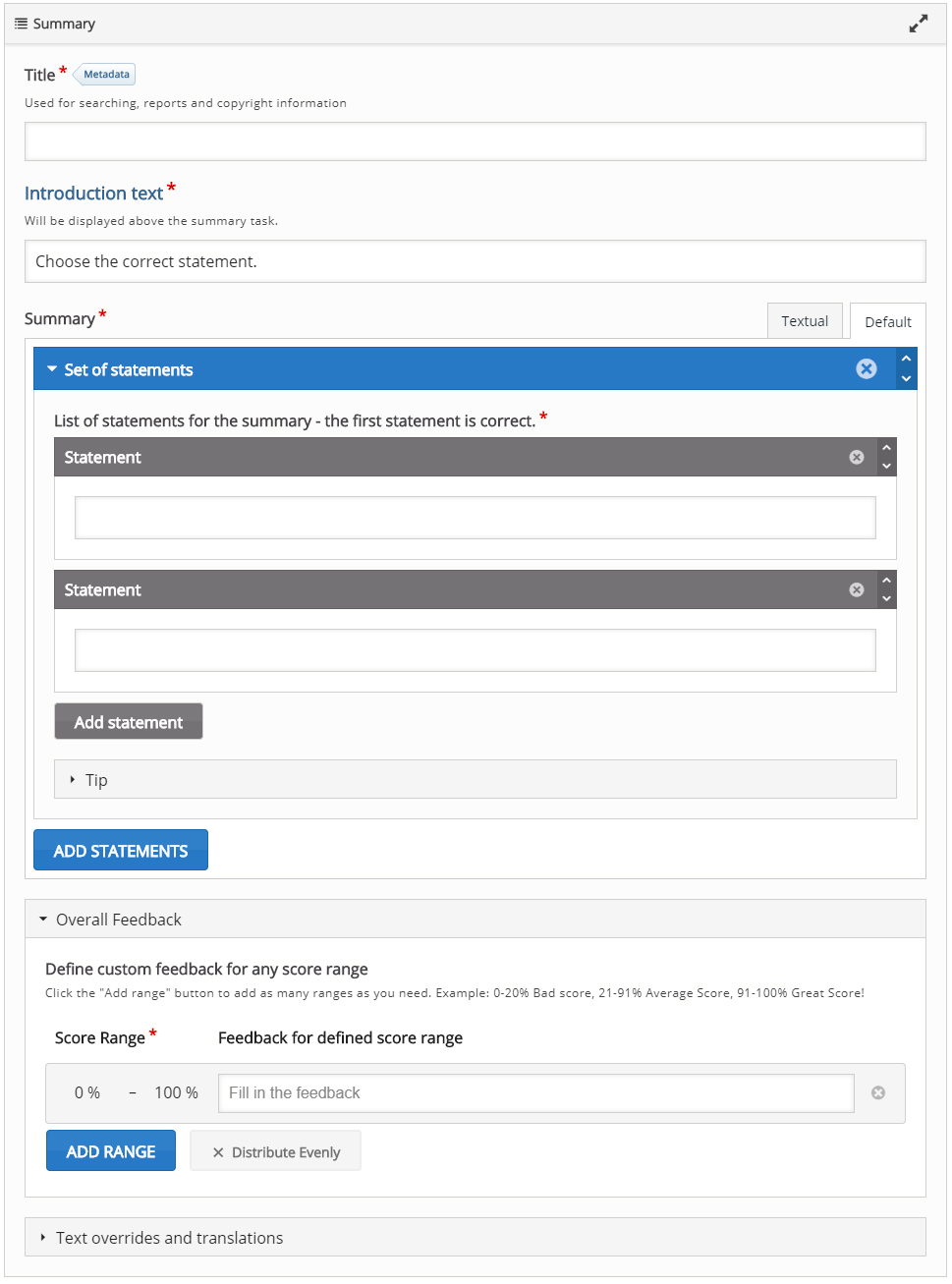
Add a title
Introduction text
The Introduction text will be visible to the learner throughout the Summary.
Add statements
The Summary content type consists of a sequence of statement groups.
By default, the first statement group consists of two blank text fields each labeled Statement.
You need one correct statement and at least one incorrect statement in each statement group for the Summary to make any sense.
Note that the top statement in any statement group should always be the correct one.
In the top Statement field, add your the correct statement text.
In the bottom Statement field, add an incorrect statement text.
You can add as many incorrect statements as you want.
We have now finished our first statement group!
Add another Statement group
Press the button Add statements.
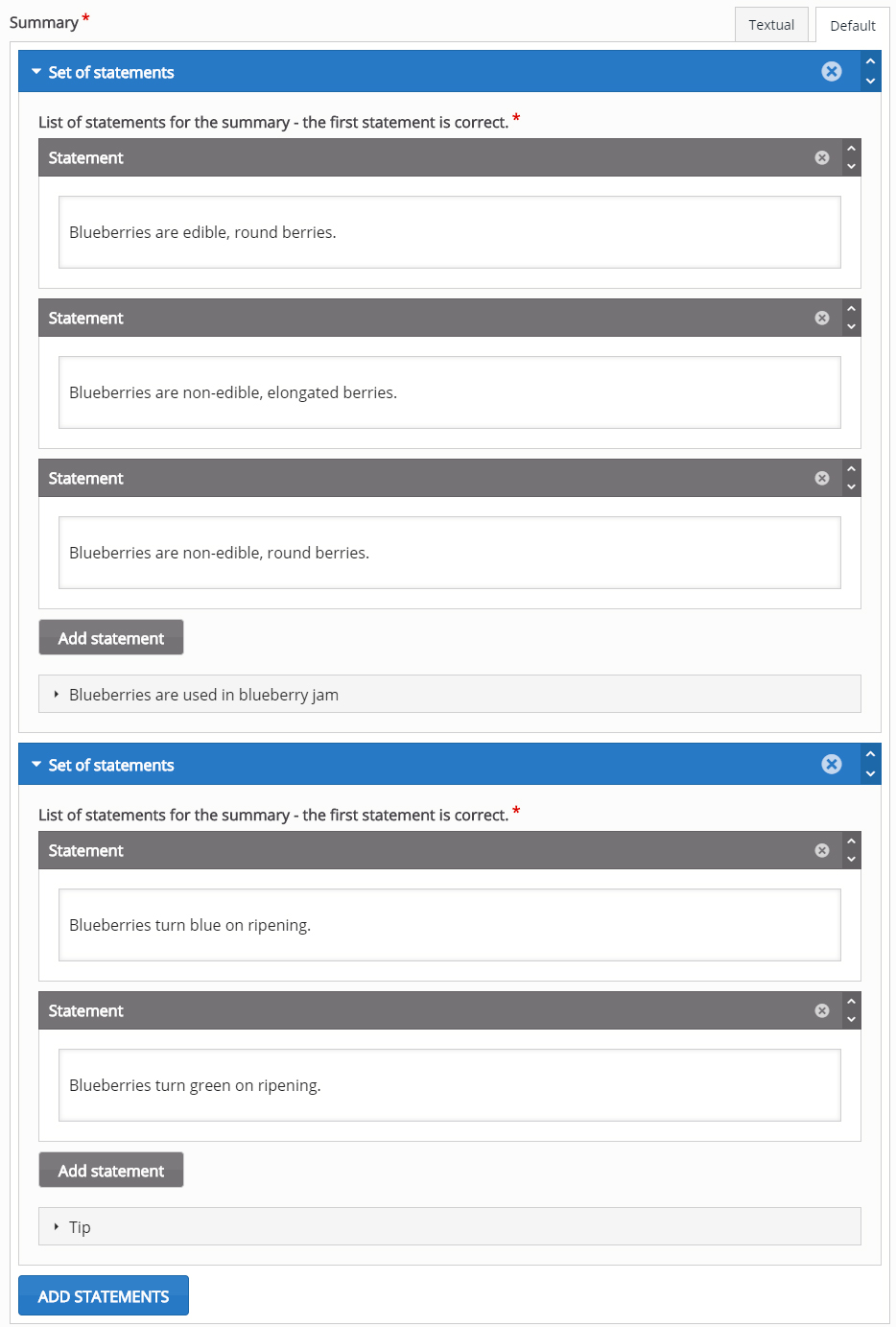
You can also change the order of entire statement groups in the same way. Just use the button in the top left corner of the statement group instead.
Repeat the same steps until you have added enough correct statements to summarize the topic well.
You delete statements or statement groups by using the button in the top right corner.
Finishing up
Press Save and Insert when you are done!