Student analytics
show you how well a particular
student is doing in your module.
You can view analytics in both
active and concluded courses.
1. In
Global Navigation,
click Modules,
then click the name of the
module.
2. To open New Analytics,
click New
Analytics in
the module navigation [1] or
click New
Analytics in
the module home page [2].
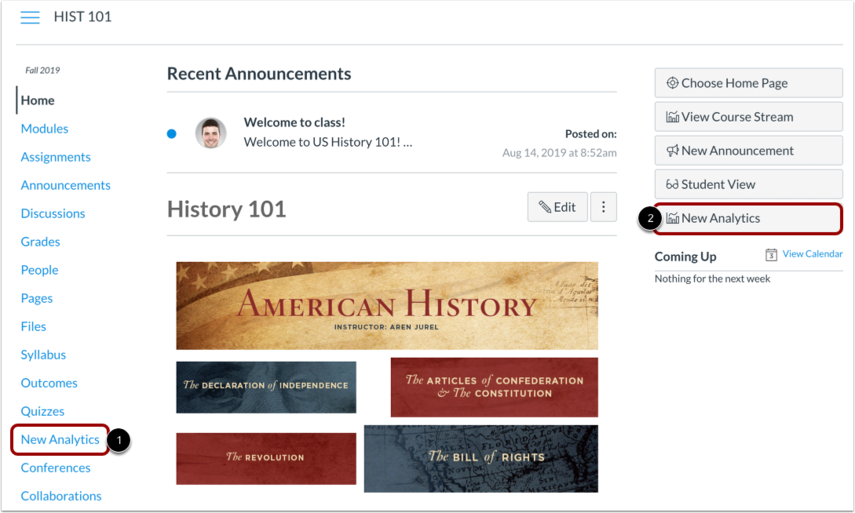
3. If you cannot see
the New
Analytics link,
you may have to make the link visible via
the Navigation tab
in Settings. For
reporting accuracy, the page displays the
last time analytics data was last updated.
Data is refreshed
in New
Analytics every
24 hours.
4. View
options:
- To view
analytics for all
students in your
course, click Students [1].
- To view
analytics for one
student in your
course, click the name
of the student
[2].
- To locate a
student, you can sort
the table by student
name [3], or any other
column header
[4].
- The analytics
table is paginated so
you can view more
students if you
continue to scroll to
the bottom of the
page.

5. When
viewing analytics for an
individual student, you
can view the student's
name and send a message to
the student
[1].
6. To
return to module
analytics, click Course
Analytics [2].
