Using New
Analytics, you can download
reports for missing assignments,
late assignments, excused
assignments, class roster,
and course activity. Reports can
be filtered depending on the
report
type.
See Examining Canvas data in Excel for information on filtering downloaded reports in Excel.
To view and down reports with New Analytics, complete the following steps:
1. In
Global Navigation,
click Modules,
then click the name of the
module.
2. To open New Analytics,
click New
Analytics in
the module navigation [1] or
click New
Analytics in
the module home page [2].
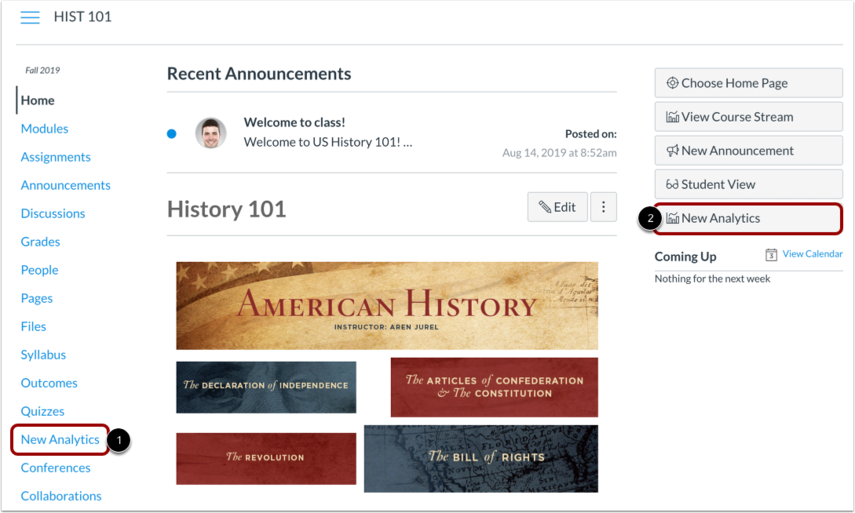
3. If you cannot see
the New
Analytics link,
you may have to make the link visible via
the Navigation tab
in Settings. For
reporting accuracy, the page displays the
last time analytics data was last updated.
Data is refreshed
in New
Analytics every
24 hours.
4. Click Reports.

5. View the New
Analytics reports. The
following reports are
available:
- Missing
Assignments [1]:
a list of assignments that have not
been submitted yet
- Late
Assignments [2]:
a list of assignments that have been
submitted late
- Excused
Assignments [3]:
a list of assignments that are
excused
- Class
Roster [4]:
a list of students enrolled in the
course or section with student contact
information such as email and SIS
ID
- Course
Activity [5]:
a list of daily user views and
participations
Note: The
Course Activity Report
only includes module
activity data for the
past 14
days.

- To view more
information about the
report, Click the
information icon
[1].
- To open and
configure a report,
click Run
Report for
the corresponding
report
[2].

- To add a
filter for the report,
click
the +Filter [1].
- Click
the Filter
by drop-down
menu and select
filters for the report
[2].
- To remove a
filter, click
the delete
icon [3].

- To run the report and download
the CSV file, click Run
Report.
6. Locate the CSV file for the
report on your computer to open
and view the report.